From microphones to monitors to webcams, here are the tools you need to make your online presentation a success.
Virtual meetings are rising in popularity. That means there’s an opening for online speakers skilled in relating to an audience using a virtual event platform. But you need more than good speaking skills.
You need the right equipment to captivate your audience. This guide looks at the online presentation tools you need to succeed.
1. Digital Pens
Digital pens are a must-have online presentation tool. You’ll need them for white board like the ones above or your tablet.
What to look for when buying a digital pen:
- Is it universal, working across all devices and screens?
- Does the stylus only work with iOS and Android? What about windows?
- Is the pen a 2-in-1, meaning it comes with different tips (disk or fiber)
5 digital pen choices:
| Brand | No. of pieces | Universal | Replacement tips |
| Mixoo | 1 | Yes | 2 |
| Digiroot | 1 | Yes | 9 |
| Finepoint | 3 | All touch screens | 6 |
| Meko | 2 | Yes | 6 |
| Active | 1 | iOS/Android touch screens only | 0 |
2. Stand Up Desks and Risers
You don’t want to stay seated during your presentation. Standing up and moving keep you and your audience engaged during your virtual presentation.
Whether you opt for a standup desk or converter often comes down to budget. Here are some choices:
Desk Top System
Desktop: 31.5 x 18
Height: Extends to 17 inches tall
Assembly: None
Desk Top System with keyboard shelf
Desktop: 32.6 x 17.8
Height: Extends to 19.5 inches tall
Assembly: Yes
Stand Steady X-Elite Pro Corner Desk
Desk Top System
Desktop: 39.25 x 28
Height: Extends to 16.75 inches tall
Assembly: No
Electric height adjustable desk
Desktop: 48 x 30
Height: Extends to 47.6 inches tall
Assembly: Yes
Crank stand desk with attachable motor riser
Desktop: 55 x 23.75
Height: Extends to 46 inches tall
Assembly: Yes
3. Webcams
Webcams can be better than your computer's video camera.
You want clarity, so that your audience can see your online presentation.
You have a computer with a camera, but it might not provide the best picture clarity and quality. That’s where a webcam comes in.
You may see these terms when looking for a webcam. Here’s what they mean:
What is FPS?
The number of frames per second. 30 fps has long been the standard for television.
What is resolution?
The number of pixels in an image.
What is a pixel?
In simple terms, pixels are directly related to picture quality. The more pixels, the better picture.
What does plug and play mean?
You don’t have to download any software. Just plug the webcam into your device and it’s ready.
Five webcams to consider, from budget to more expensive models
Features:
- Privacy Shutter
- Auto focus, light adjustment
- FPS: 30
- Audio: Stereo
- Compatibility:
- Plug and play:
Features:
- HD video
- Works with many video conferencing applications
- Webcam autofocus
- Noise cancelling microphone
- 5 million pixel autofocus
- Plug and play: yes
Features:
- Autofocus
- Dual microphone
- Noise canceling, facial enhancement technology
- Incudes a tripod
- Plug and play: yes
Features:
- Automatic low light and facial enhancement technology
- H.264 encoding uses half the file space
- 80 inch wide angle lens
- Real-time autofocus
- Plug and play: yes
Features:
- 30 fps
- Automatic focus
- H.264 encoding
- Table tripod
- Plug and play: yes
4. A Second Monitor
This is a case where one might not be enough.
Use one monitor for your presentation and a second to see attendees and answer their questions. Monitors in the $100 price range tend to have about the same specs, but we’ve listed five here for your consideration
 Spectre Spectre |  Acer Acer |  HP HP | 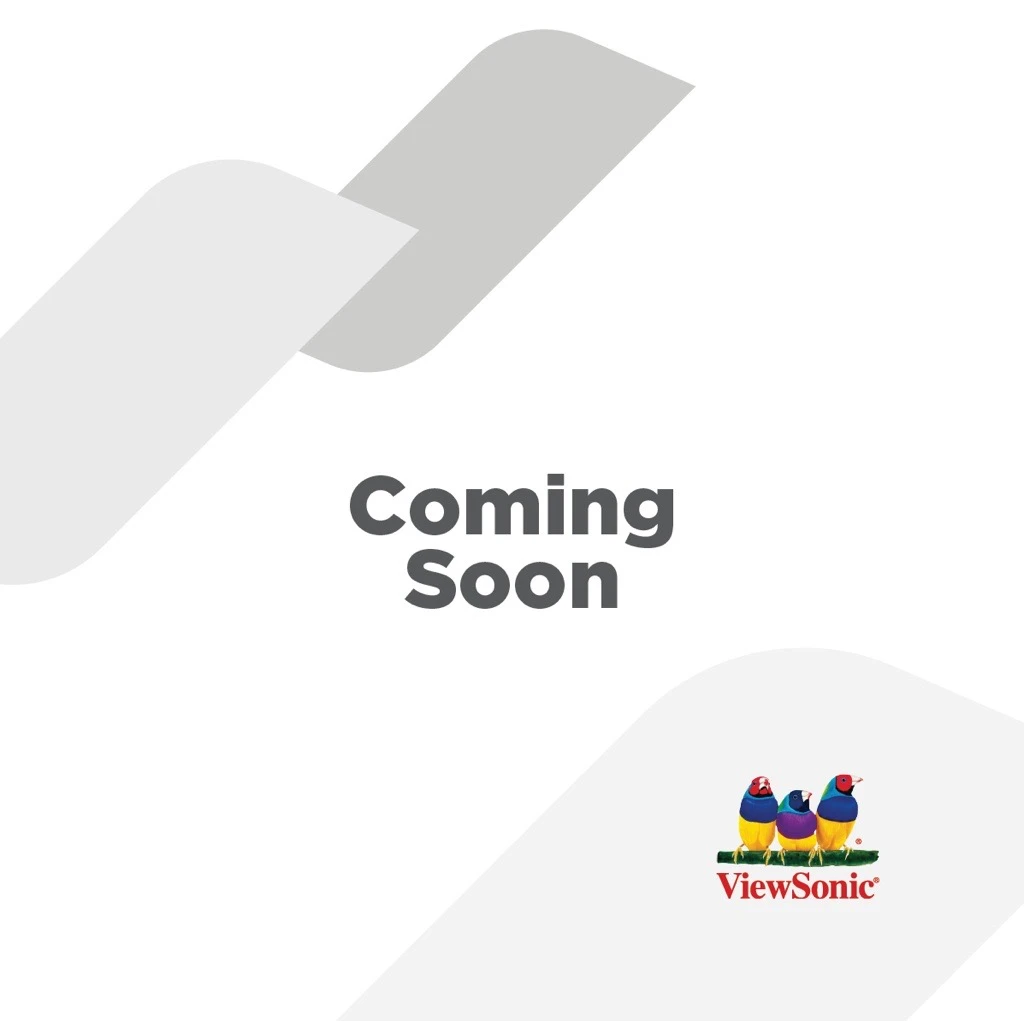 Viewsonic Viewsonic |  Philips Philips | |
| Screen Size | 20 | 21.5 | 23.8 | 27 | 32 |
| Pixels | 900 | 1080 | 1080 | 1080 | 1080 |
| HDMI ports | 2 | 1 | 1 | 1 | 1 |
| VGA ports | 1 | 1 | 1 | 1 | 1 |
| Built-in speakers | Yes | No | Yes | Yes | Yes |
| Audio in/out | No | No | Yes | Yes | Yes |
5. Speedy WiFi Connection
Sluggish wifi could ruin your virtual presentation. Here’s what you need to know to stay online at the speed you need
What is upload and download speed?
- Upload speed is uploading information from your device to the internet. Download speed is the opposite, downloading information to your device.
Why upload and download speeds are important?
- Slow speeds make data transfer sluggish, slowing down your presentation
What speed do I need?
- For video conferencing systems, generally three to five mbps to upload and .5 to download
How do I test my internet speed?
- There are several free speeds tests available online, including:
- Best bet: Use an ethernet cable if possible
- Provides a stronger, faster, and more reliable connection
- If ethernet isn't available, check your connection. Check for:
- Buffering
- Sound quality
- Video quality
6. Headsets
Computers come with microphones, but you don’t want to rely on that since open mics can pick up the background noise. Here are some noise-cancelling headphones:
| Comexion | Icometofit | Trotronics | Avantree | Sony | |
| Bluetooth | 4.1 | 4.1 | 5.0 | 4.2 | 5.0 |
| Talk time | 6 hours | 8-10 hours | 8 hours | N/A | 30 hours |
| Range | 33 feet | 33 feet | 50 feet | 30 feet | 30 feet |
| Assistant enabled | No | Siri, Google | No | Siri, Google | Alexa |
- Note: Bluetooth is the wireless connection between devices, so the higher the Bluetooth version, the faster the connection speed.
7. Microphones
Don’t like headphones because they feel awkward? Here are some options for microphones.
Mic has additional volume knob for louder output
Plug and play USB
Adjustable stand
Compatible with Windows, Mac
Pop filter, foam windscreen removes background noise
USB dataport
Boom arm set
Condenser microphone for clear voice
Adjustable desk top stand
Plug and play USB
Works with Windows and Mac
Compatible with Skype
Has gain control and mute button
Plug and play USB
Works with Windows and Mac
Requires minimum 64MB of RAM
Fold back legals for easy transport
Minimize ambient sound
Plus and play USB
Zero latency with level control
8. Lighting
You’ll need a well-lit area for your online presentation. Here’s four reasons why.
- You want your audience to see you clearly.
- You don’t want your audience distracted by shadows, glare, or darkness
- You want your virtual event attendees to easily see your white boards, slides, and other information
- You don’t want to adjust lighting during your presentation. That’s an unwanted distraction
Types of lighting
Chances are you’ll need one of these two types.
Clamp lights
- Easy to buy and inexpensive with many under $20.
- The Simple Deluxe 2-pack (pictured left) is one example
- Caution: Clamp lights may not have dimming controls so you can’t control the light
Dimmable Light Kits
- Dimmers provide more lighting control
- The Neewer kit contains a diffuser to soften lights, a stand, carrying case, and more
- Stand height extends to 75 inches
App controlled dimmable lights
- The GVM model can be remotely controlled by an app
- Wireless operation possible
- Rotates 360 degrees
Conclusion
Here’s a recap of the tools you’ll need to make your virtual event a success.
As you can see, setting up a virtual speaking event studio isn't complicated --- you just need the right equipment.
A good microphone ensures your audience hears you and a webcam can provide clearer picture quality.
Don't forget about lighting. You don't want shadows impacting picture quality.
You'll also want a standing desk or a riser, so you're not seated during the entire virtual event. Standing makes you and the meeting more active.
Having the right equipment will ensure that all of your virtual speaking gigs are nothing less than a success!
